Main features#
Completion at point#
If LSP server supports completion, lsp-mode use symbols returned by the server to present the user when completion is triggered via completion-at-point.
For the traditional completion popup, install company-mode.
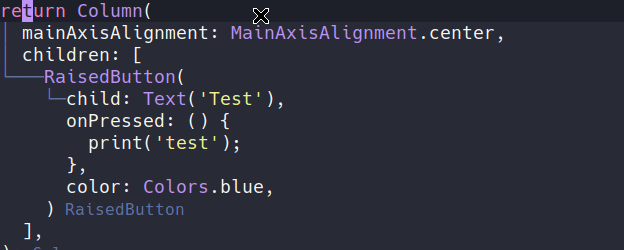
You can check above the recommended settings for company-mode:
(setq company-minimum-prefix-length 1
company-idle-delay 0.0) ;; default is 0.2
Code navigation#
lsp-find-definition
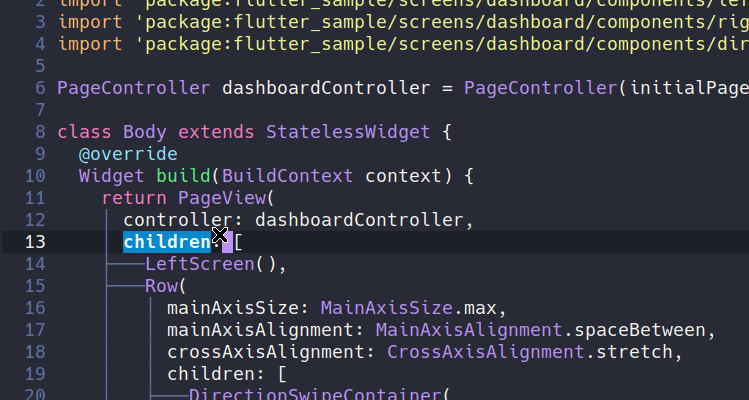
lsp-find-references
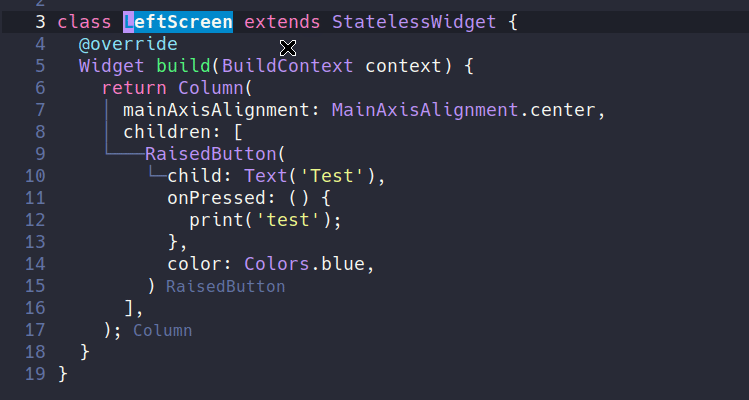
Code lens#
In case the LSP server supports code lens:

Project errors on modeline#
To see all error statistics in the modeline you can enable lsp-modeline-diagnostics-mode or (setq lsp-modeline-diagnostics-enable t). This is especially useful for languages that compilation might be broken due to errors in other files(e.g. Java/Haskell).

(with-eval-after-load 'lsp-mode
;; :global/:workspace/:file
(setq lsp-modeline-diagnostics-scope :workspace))
Tip: To find out the global errors you might use lsp-treemacs-errors-list.
Code actions on modeline#
For a UI feedback of the available code actions, you can enable lsp-modeline-code-actions-mode which shows available code actions on modeline:
With lsp-modeline-code-actions-segments you can customize what to show on the modeline as you want:
lsp-modeline-code-actions-segments |
result |
|---|---|
'(count icon) (Default) |
|
'(name icon) |
|
'(icon) |
|
'(count icon name) |
Breadcrumb on headerline#
For a UI feedback on headerline of the document symbols at point, current file or project name, you can enable lsp-headerline-breadcrumb-mode which shows a breadcrumb on top of window.
You can customize the breadcrumb segments via lsp-headerline-breadcrumb-segments variable, some examples:
lsp-headerline-breadcrumb-segments |
result |
|---|---|
'(path-up-to-project file symbols) (Default) |
 |
'(project file symbols) |
 |
'(symbols) |
 |
If lsp-headerline-breadcrumb-segments contains 'symbols, you can optionally label the corresponding entries in the headerline display by setting lsp-headerline-breadcrumb-enable-symbol-numbers to t.
Symbol highlights#
In case LSP server supports hover feature:
Formatting#
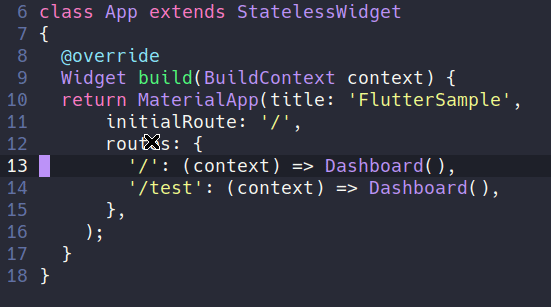
In general the formatter settings are language server specific(e. g. JDT LS uses eclipse formatter file and lsp-java-format-settings-url to configure it while clangd uses clangd-format and lsp-dart uses the built-in dartfmt from Dart SDK). The only settings that are controlled on lsp-mode level are indent size and whether the server should use tabs or spaces. Refer to lsp--formatting-indent-alist to find out what is the variable that is used for the current major mode.
Some language servers, e.g. for C++, Java, etc, can format code as you type and
the formatting is triggered when the corresponding character is
pressed(typically, }, RET). This behaviour is controlled via
lsp-enable-on-type-formatting and it is enabled by default.
You can also trigger format on save by setting the variable lsp-format-buffer-on-save to a non-nil value. To select what major modes to format use lsp-format-buffer-on-save-list.
Debugger#
lsp-mode integrates with dap-mode with implements the DAP(Debugger Adapter Protocol), for more information check the dap-mode documentation.
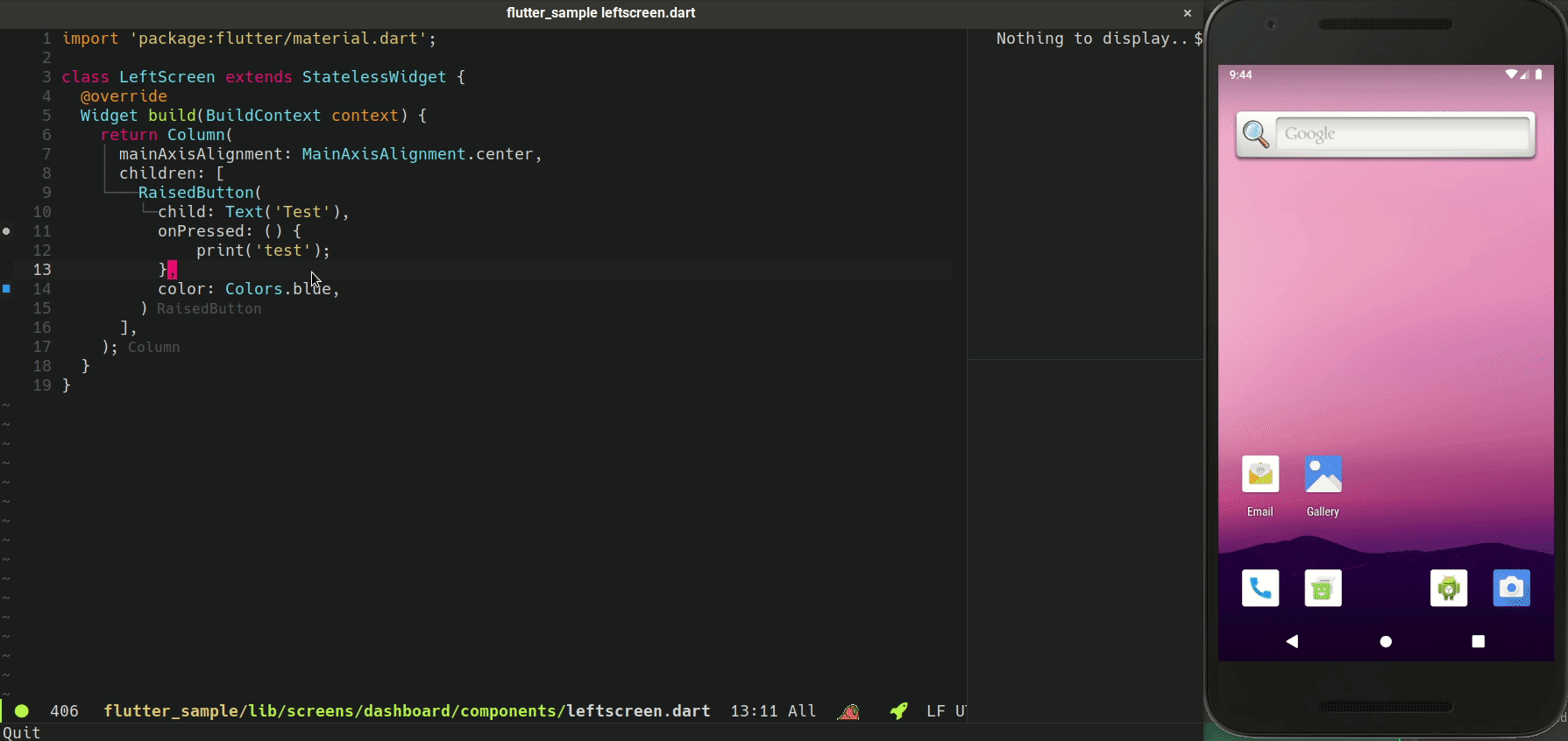
Integrations#
lsp-mode supports many integrations for improve the user experience like treemacs, Helm, Ivy and others.
For all available integrations, check the Extensions section on the left navigation.